Downloads:
- First of all download the following Gingerbread firmware for Galaxy S Advance GT-I9070. The provided 7zip file contains all required stuff (see below), such as the Odin3 tool and the PIT file. Having downloaded it, extract the file on your desktop : Download Firmware and Tools — Mirror Link
- In case you have the 16 GB variant of the Galaxy S Advance, download the following re-partition file with .pit extension: GT-I9070_EUR_XX_16G_20111228_KL8.pit
- Download and install Samsung USB Drivers on your computer: Download
Preparations:
- Back up your phone,s contacts, messages, apps, call-logs because downgrading will wipe all data present on the internal storage of your phone. Use these apps for backing up all data.
- Charge your phone’s battery to the full of its capacity.
- Open Settings> Developer Options and turn on USB Debugging mode.
- You must also have the USB cable that came with your phone.
Downgrading to Gingerbread on Galaxy S Advance
Make sure you have made all required preparations mentioned above and have the downloaded files on your computer, and then proceed to follow the following steps carefully.
- Turn of your Galaxy S Advance, and put it into Download mode. If you do not know how to do it, here is the method: press and hold Volume Down + Home + Power buttons simultaneously for about 3 seconds till you see a warning screen. Then press the Volume Up key and your phone will enter Download mode.
- Now open the firmware package you downloaded and launch Odin3 v1.85 as administrator. When it is opened, connect your phone to computer using the USB cable.
- Wait till Odin detects your phone and when it does it, the ID:COM port will turn yellow.
- Now click on PDA button on the Odin tool, navigate to the firmware folder and select the file with CODE in its name: CODE_GT-I9070_I9070DXLD1_CL1068093_REV00_user_SEC_KEY_LD1_8G.tar.md5
- Next, click the CSC button and select: CSC_GT-I9070-MULTI-CSC-OLBLD1_SEC_KEY_8G.tar.md5
- Then, click the PIT button and select the .pit file depending on your phone’s memory (8 or 16 GB). Ours is the 8 GB version so we selected: GT-I9070_EUR_XX_8G.pit
- Next, make sure that “Re-Partition”, “Auto Reboot” and “F Reset Time” options are checked on Odin.
- Now you are just a click away from rolling back to the Gingerbread firmware on your Galaxy S Advance. Just click the “Start” button and wait till the installation is completed.
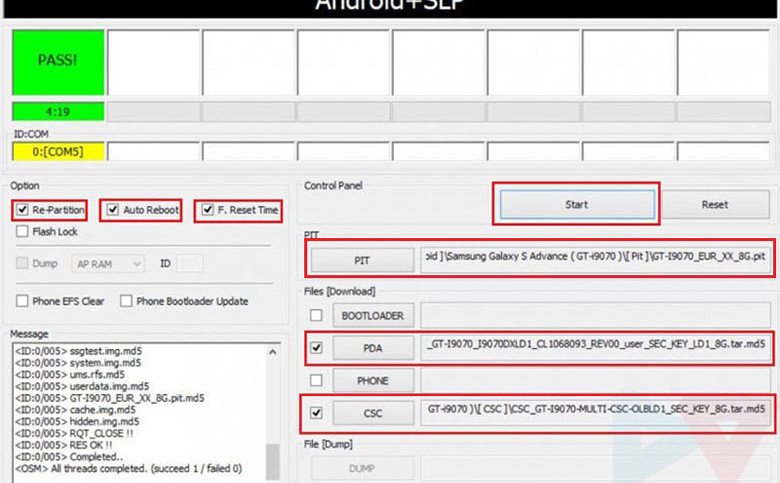
- Finally, you will get a PASS!! message with green color indicating that the firmware has been flashed successfully. Your phone will then reboot automatically and it will have the newly installed Gingerbread firmware now.
What If I Get a Bootloop after Downgrade:
Well, we have tested this method and it
worked without any mishap or hindrance but it is not necessary that
things go nice for everyone. In case you phone does not boot properly
even after getting PASS!! message at Odin, follow the following
troubleshooter:
- Pull out your phone’s battery, wait for a minute and reinsert it back to its place.
- Then boot your Galaxy S Advance into recovery mode: press and hold Volume Up + Home + Power keys for about 5 seconds till the Samsung logo with device name blinks for 2 times followed by a black screen with an Android bot and blue menu. This is called stock recovery mode and here you will have to use the Volume keys to scroll and highlight options and the Power key to select them.
- Now scroll down to “wipe data/factory reset” option and confirm your selection.
- Next scroll to “wipe cache partition” and wipe it too.
- Finally select “reboot system now” option.
Your phone should boot now and if it is
still stuck at bootloop, try installing the firmware again and more
carefully. Remember, if you encounter an error, it’s most probably a
mistake made on your part.
Installing Official GB Firmware for Your Country:
In case, you wish to install the official firmware meant for your own country, download the Gingerbread firmware from here and install it using Odin. To find the firmware for your country, open the firmware site, press Ctrl+F and type the CSC code for your country/region. To find the CSC code for your country, Click Here.
There will be some difference in the above procedure to install regular firmware. Here are the quick steps:
- Download desired firmware.
- Make all preparations as directed above.
- Enter device into Download mode
- Launch Odin3_v1.85.zip and connect the phone to PC.
- Click on PDA button and select the file with .tar.md5 extension.
- Hit Start button.
So this was our easy-peasy tutorial for
downgrading firmware on Galaxy S Advance GT-I9070. If our attempt helped
you, do not forget to share your experience with us. For more useful
tutorials and stuff on Android, join us on Facebook, Google+, or
Twitter. Cheers!




















0 comments:
Post a Comment