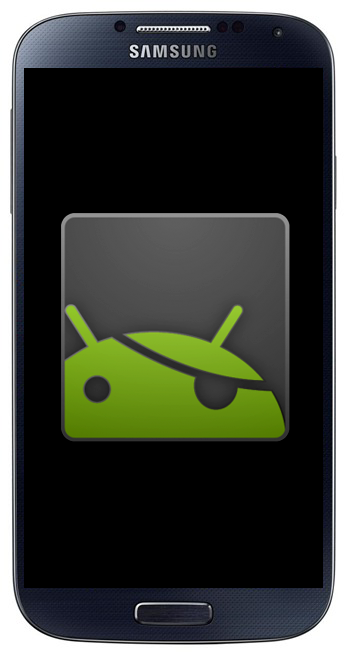Pangu Download

A group of Chinese hackers calling themselves “PanGuTeam” have released the a jailbreak for iOS 8 – iOS 8.1, making it the first jailbreak for iOS 8, and also iPhone 6, iPhone 6 Plus, iPad Air 2 and iPad mini 3. It works with all the iOS 8 – 8.1 compatible devices:
- iPhone 6, iPhone 6 Plus, iPhone 5s, iPhone 5c, iPhone 5 and iPhone 4s
- iPad Air, iPad 4, iPad 3 and iPad 2
- Retina iPad mini, 1st gen iPad mini
- 5th generation iPod touch
Download Pangu Jailbreak to Jailbreak iPhone, iPad and iPod touch running iOS 8 – iOS 8.1:
Latest version:
Older versions:
- Pangu 8 1.1.0
- Windows version – [Official]
How to Jailbreak iOS 8.1 – iOS 8.0.x with Pangu
If you need help on how to use Pangu to jailbreak your iPhone, iPad or iPod touch running iOS 8.0.x – iOS 8.1, follow our latest step-by-step guide.
To Jailbreak iOS 7.1.2 – iOS 7:
Pangu also supports the following devices running on iOS 7.1 – iOS 7.1.2:
- iPhone 5s, iPhone 5c, iPhone 5, iPhone 4S and iPhone 4
- iPad Air, iPad 4, iPad 3, iPad 2
- iPad mini, Retina iPad mini
- iPod touch 5G
Download Pangu Jailbreak to Jailbreak iPhone, iPad and iPod touch running iOS 7 – iOS 7.1.2:
Direct download link for all the older version of Pangu jailbreak:
- Pangu 1.2.0
- Pangu 1.1.0
- Pangu 1.0.0 [Windows]
How to Jailbreak iOS 7.1 – iOS 7.1.2 with Pangu
If you need help, follow our latest step-by-step guide to jailbreak your iOS device.
If you’re on iOS 7.0.6 or lower then check this webpage for links to the latest tutorials on how to jailbreak your iOS device.
As always, let us know how it goes in the comments.