cricket
Sunday, November 10, 2013
Saturday, November 9, 2013
How-To Wipe with JL_Cmder Blackberry
Ok, I've seen alot of people lately using JL_Cmder to wipe the device, but some are having problems. So, heres a How-To on how to use JL_Cmder. I hope this helps a few people out.
1) DownloadJL_Cmder from the attached file below, unzip & install to the computer.
2) Now, go ahead and sync all of your info or back it up. If you DO NOT, you will lose it ALL, obviously because we are wiping the device.
3) If you do not have the latest version of the Desktop Manager, download it fromHERE
Also, make sure, that you have the OS you are wanting to install to the device, installed to your computer as well.
4)Make sure the Vendor XML file is deleted if you are going to install a OS that is not from your carrier. The vendor XML file can be located by going toC:\ProgramFiles\CommonFiles\ResearchInMotion\Applo ader
5) Make sure the DM is closed and plug in BB to computer via USB
6) Go to theJL_Cmderon your computer and double click it to start. Now, this may take a few tries to connect, so keep trying until it does.
7) On the first screen, Press any key to continue.
8) Now, if your device uses a password, enter it now. If not, press "N"

9) Press 4 to initiate the WIPE

10) Press "Y" to continue

11) Now type "blackberry" to continue
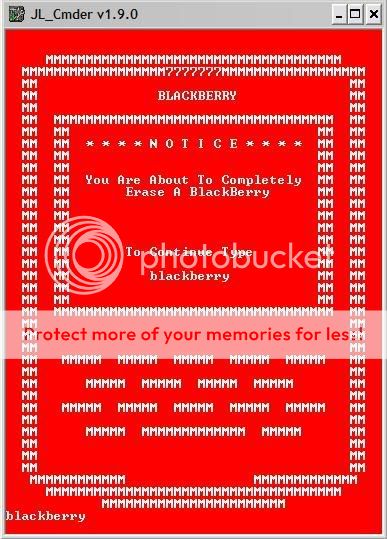
12) Now you will see a white screen with a'507' Error Don't worry, this is what you want! You are now ready to install the OS.
13) Open the DM
14) Select Apploader and step your way to the finish. After the OS is installed, it will take anywhere from 15 to 30 minutes to reboot the device. DO NOT UNPLUG THE DEVICE UNTIL THE APPLOADER SCREEN SAYS "THE LOADING OPERATION WAS SUCCESSFUL!!
15) Almost done. Now, with the DM still open go to the Main page and Select "Backup & Restore" and restore from the backup that was made before wiping.
That's it! You have now wiped your device withJL_Cmder
Make sure you follow the instructions, and you shouldn't have a problem. I hope this helps.
EDIT: How to use JL_Cmder with Vistax64:
Download and install this version HERE
1. Download JL_Cmder from HERE NON-INSTALLER
2. Extract contents
3. Download MY version
4. Replace CHOICE.COM with the my version of the file.
5. Rename my version extension to CHOICE.COM (thanks minigts for the catch!)
6. Right click JL_Cmder.cmd and choose properties
7. Click compatibility tab and check Run this program in compatibility mode for: Windows XP (Service Pack 2)
8. Click OK
9. Run JL_Cmder.cmd
10. Continue as stated in the directions above.
Below is a list of App Errors:
* 101 Internal JVM error.
* 102 Invalid code in file system. The .cod files in the handheld have been checked for modification and it has been determined that there is a problem with one or more .cod files.
* 103 The starting address for the boot .cod file cannot be found. This might mean that a boot .cod file has not been installed on the handheld, or that its format is invalid or corrupt.
* 104 An uncaught Java exception was thrown in the Java code and diagnosed by the JVM. Execution can be continued or the handheld can be attached to a debugger on a desktop through a serial or USB cable. The event log should contain the traceback of the thrown exception.
* 105 An OS file system API returned an error status for a certain operation. This can indicate a corrupt file system or an error in the JVM.
* 106 An error has been detected in the graphics system of the handheld.
* 107 Internal JVM error.
* 108 Internal JVM error.
* 109 Internal OS error.
* 110 Non-idle event downtime error. A problem has been detected in the accumulation of JVM down time that represents how long the JVM has been idle. This indicates an error in either the OS code or the JVM code.
* 200 Application manager threw an uncaught exception. The application manager event thread threw an uncaught exception and so cannot continue running.
* 201 Initialization of the cryptographic system failed and the handheld cannot continue to operate.
* 202 An attack on the key store has been detected, and the handheld cannot continue to operate.
* 203 The application manager console process, usually the Home screen ribbon, has failed, like due to an uncaught exception.
* 501 Internal error.
* 502 All processes exited. The last Java process has terminated, and there is nothing left to execute.
* 503 Internal error.
* 504 Internal error.
* 505 Internal error.
* 506 An uncaught Java exception was thrown in the initial VM Java thread thus killing the only live thread in the system. The event log contains the traceback for the exception.
* 507 A dependency on a .cod file could not be satisfied due to a missing .cod file. Load the missing .cod file onto the handheld.
* 508 Invalid object. A problem has been detected with a debugger command to the VM.
* 516 Error occurred during garbage collection, which might indicate a corrupted file system.
* 510 All threads are waiting on objects, which results in a deadlock. The system cannot recover from this state since no thread can release a lock.
* 511 A problem has occurred during debugging.
* 515 The reachable objects form a group that cannot be represented properly by the VM because there are too many objects or the total size of the objects is too large.
* 516 When committing a persistent object, the VM found that the persistent store id counter has reached its limit. The object was not committed.
* 517 An inconsistency has been detected in the VM persistent object store.
* 518 Internal error.
* 519 Internal error.
* 520 Internal error.
* 521 Indicates that Object.wait() has been executed by a thread that holds a lock on another object; occurs only in simulator if the JvmDebugWaits application switch.
* 522 A thread has acquired two locks on objects in an order that doesn’t match the order that previous locks for the two types were acquired, which indicates a future potential deadlock situation; reported only in the simulator when the JvmDebugLocks application switch is set.
* 523 A critical Java process has died and the device cannot continue to operate normally.
* 524 An object has been marked as recovered by the Low Memory Manager but it was not freed during a garbage collection. This is only checked in the simulator under the control of the JvmDebugLMM application switch.
* 525 Bad persistent object. An auto-commit operation during a garbage collection has detected a non-persistent object reachable from the persistent store root. The type of the object has been output into the event log.
* 526 The class definition for java.lang.Object cannot be found.
* 527 The class definition for java.lang.String cannot be found.
* 528 The file system is corrupted. Data on the handheld is unrecoverable.
* 529 The file system is corrupted. An attempt is going to be made to recover data, but some data might be lost.
* 530 Internal JVM error.
* 531 Flash memory has been exhausted.
* 532 A JVM assertion has been violated. This error can occur only in the simulator, not on an actual handheld.
Friday, November 8, 2013
SPH-W2900 Show Direck Unlock Only Via Octopus Box
SPH-W2900 Show Unlock ...:::ZAKIR GSM:::...
Platform: Samsung Anycall
Selected port: COM97
Selected model: SPH-W2900
Mode: Normal
Phone model: SPH-W2900
Firmware compiled date: Nov 15 2006
Firmware compiled time: 11:00:00
Firmware released date: Feb 29 2008
Firmware released time: 14:44:57
Phone IMEI: 352594-02-528209-2
Bluetooth MAC: 00:1F:CD:D9:B2:67
SW Version: M6275B-KMRZ-3.2.7123
Creating NVM backup
Reading NVM done!
Unlocking phone...
Switching to emergency mode...
No diagnostic ports found!
Connecting to phone on COM97
Detected phone model: SPH-W2900
Mode: Emergency
Detecting firmware type
Searching for signatures...
Reading NAND...
Writing NAND
Phone is successfully unlocked
Platform: Samsung Anycall
Selected port: COM97
Selected model: SPH-W2900
Mode: Normal
Phone model: SPH-W2900
Firmware compiled date: Nov 15 2006
Firmware compiled time: 11:00:00
Firmware released date: Feb 29 2008
Firmware released time: 14:44:57
Phone IMEI: 352594-02-528209-2
Bluetooth MAC: 00:1F:CD:D9:B2:67
SW Version: M6275B-KMRZ-3.2.7123
Creating NVM backup
Reading NVM done!
Unlocking phone...
Switching to emergency mode...
No diagnostic ports found!
Connecting to phone on COM97
Detected phone model: SPH-W2900
Mode: Emergency
Detecting firmware type
Searching for signatures...
Reading NAND...
Writing NAND
Phone is successfully unlocked
Saturday, October 26, 2013
HCL Y3 hard reset done 100%
Switch Off
press volum + and power
flash android logo
release power and wait for two sec
now just slightly press power
wipe data enter with vol + volum - both same time press
ok ...:::ZAKIR GSM:::...
press volum + and power
flash android logo
release power and wait for two sec
now just slightly press power
wipe data enter with vol + volum - both same time press
ok ...:::ZAKIR GSM:::...
Friday, October 25, 2013
LG 3D SU760 HARD RESET
3D + Vol- + Power Press Then Show Lg Logo So Release Buttons After 4 5Sec Show Recovery Window That's It.
Sunday, October 20, 2013
SGH-P910 Unlock Done
SGH-P910 Unlock
Selected model: P910
Selected port: COM9 Z3X BOX Serial Port
Selected port speed: 115200
Searching Samsung modem... detected COM77
Reading phone info...
Model: SGH-P910
Phone version: P910NPFE9
IMEI: 359174005410105
Reading data from phone... OK
Calculating... OK
Checking phone at COM9 OK
Bypass MSL... OK
Unlocking... OK
Unlock done
Codes set to 00000000
Done with Samsung Tool v.15.2
Saturday, October 19, 2013
Full Unlock Solution of Vodafone ZTE K3770-Z 3G Modem Free
Full Unlock Solution of Vodafone ZTE K3770-Z 3G Modem Free – Vodafone has launched in India ZTE K3770z broadband modem in India. I had already provided the unlocking solution. But, after unlocking Vodafone ZTE K3770-Z 3G Modem various users were getting problem, so here we have provided full article - Read the guide and process it carefully :
- Download Vodafone ZTE K3770Z unlocker tool and extract in a folder.
- Insert Vodafone ZTE K3770-Z 3G Modem to PC and let it install Vodafone Software with drivers.
- Now close the Vodafone default software and open extracted folder and run MultiCDMADownLoad.exe
- Now unlocking software will detect your modem port automatically.
- Now click Software Version button and Select extracted folder.
- Click arrow (download) button and wait.
- It will take 2-5 mins to finish and after that remove Vodafone ZTE K3770-Z 3G Modem from PC and re-plug the modem.
- Now download New MTS Dashboard (MTS ZTE MF192 dashboard / connection manager) orUnicom Dashboard (Connection Manager) ZTE MF 186 and install in your PC.
- Now your Vodafone ZTE K3770-Z 3G Modem is unlocked forever.
If you facing driver problem then download drivers from here (for both Unicom and MTS dashboard) and install it.
If after unlocking your Vodafone ZTE K3770-Z 3G Modem , CD drive and Micro SD card gets disabled then use these commands.
AT-Commands for Vodafone ZTE K3770-Z 3G Modem :
AT%USBMODEM=0
AT%USBMODEM=1
Run command one by one.























